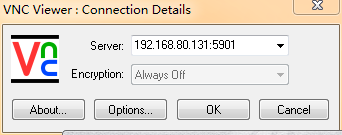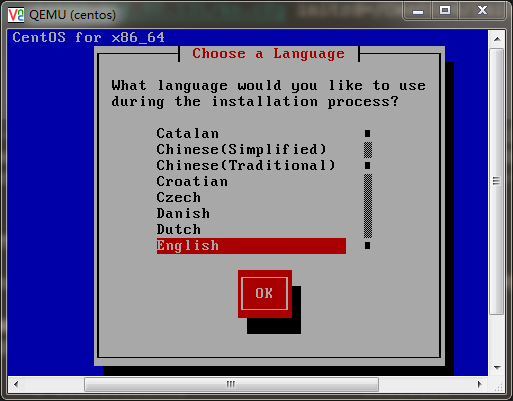Install 安装
1
2
3
4
5
# yum install qemu-kvm qemu-img
# 使用kvm至少要安装的包,一个提供用户级别kvm模拟器,一个提供磁盘镜像的管理
# 安装虚拟化管理的相关工具
# yum install virt-manager libvirt \
libvirt-python python-virtinst libvirt-client
也可以yum groupinstall虚拟化组件,具体可参考Redhat官方文档
KVM 管理工具
kvm 内核模块 <- qemu 管理工具 (可用性低)
qemu 是开源虚拟化软件, 虚拟不同 CPU 架构, 可以 x86 虚拟 power cpu
libvirt, virsh, virt-manager (redhat 的辅助工具)
libvirt api 提供管理接口工具
virt-manager 调用 libvirt 工具
ibvirt接口
virsh 命令行工具
virt-manager 图形工具
RHEV-M (redhat专用收费软件)
支持三种虚拟设备
Emulated software devices 仿真设备 -> 南北桥, USB, PS/2 ISA PCI
Para-virtualized devices -> 时钟, 网络, 串口
Physically shared devices –> 光纤设备
安装完之后就可以启动kvm了
1
# /etc/init.d/libvirtd start
桥接网络
1
# yum install bridge-utils -y
桥接实例:
1
2
3
4
5
6
7
8
9
10
11
12
13
14
15
# cat /etc/sysconfig/network-scripts/ifcfg-eth0
DEVICE = eth0
TYPE = Ethernet
ONBOOT = yes
NAME = "System eth0"
BRIDGE = "br0"
# cat /etc/sysconfig/network-scripts/ifcfg-br0
DEVICE = "br0"
TYPE = "Bridge" # 注意大小写
BOOTPROTO = "static"
IPADDR = 192.168.80.131
NETMASK = 255.255.255.0
GATEWAY = 192.168.80.2
ONBOOT = "yes"
DELAY = 0
具体可参考: CentOS / Redhat: KVM Bridged Network Configuration
构建无人值守,实现KVM PXE安装
安装相关软件
1
# yum install tftp-server syslinux dhcp vsftpd -y
dhcp
dhcp example:
dhcp 1
2
3
4
5
6
7
8
9
# cat /etc/dhcp/dhcpd.conf
subnet 192.168.80.0 netmask 255.255.255.0 {
range 192.168.80.10 192.168.80.100;
default-lease-time 600;
max-lease-time 7200;
next-server 192.168.80.131; # PXE Server地址
filename "pxelinux.0" ; # 引导文件名
}
# /etc/init.d/dhcpd restart
tftp
tftp example:
tftp 1
2
3
4
5
6
7
8
9
10
11
12
13
14
15
# cat /etc/xinetd.d/tftp
service tftp
{
socket_type = dgram
protocol = udp
wait = yes
user = root
server = /usr/sbin/in.tftpd
server_args = -s /var/lib/tftpboot
disable = no # 默认yes,改为no即可
per_source = 11
cps = 100 2
flags = IPv4
}
# /etc/init.d/xinetd restart
vsftpd
新建/var/ftp/centos目录,把CentOS光盘镜像挂载至/var/ftp/centos下
1
2
3
# mkdir /var/ftp/centos
# mount /dev/cdrom /var/ftp/centos # 挂载镜像使用-o loop
# /etc/init.d/vsftpd restart
无人值守
1
2
3
4
5
6
# mkdir /var/lib/tftpboot/CentOS6
# cp /var/ftp/centos/images/pxeboot/{initrd.img,vmlinuz} /var/lib/tftpboot/CentOS6
# cp /var/ftp/centos/isolinux/{boot.msg,vesamenu.c32} /var/lib/tftpboot/
# cp /usr/share/syslinux/pxelinux.0 /var/lib/tftpboot/
# mkdir /var/ftp/tftpboot/pxelinux.cfg
# cp /var/ftp/centos/isolinux/isolinux.cfg /var/lib/tftpboot/pxelinux.cfg/default
tftpboot目录树结构 1
2
3
4
5
6
7
8
9
10
11
12
# tree /var/lib/tftpboot/
/var/lib/tftpboot/
├── boot.msg
├── CentOS6
│ ├── initrd.img
│ └── vmlinuz
├── pxelinux.0
├── pxelinux.cfg
│ └── default
└── vesamenu.c32
2 directories, 6 files
pxelinux.cfg/default example:
pxe default 1
2
3
4
5
6
7
8
9
10
11
12
13
14
15
16
17
18
19
20
21
22
23
24
25
26
27
# cat /var/lib/tftpboot/pxelinux.cfg/default
# default CentOS6_PXE # 默认启动'default CentOS6_PXE'标记的内核
default vesamenu.c32 # 菜单选项
timeout 100 # 单位是1/10s
# prompt 1 # 为 '0' 时则不提示'boot: ',将会直接启动 'default' 参数中指定的内容
display boot.msg # 启动时显示
# menu background splash.jpg # 菜单背景等
menu title Welcome to CentOS 6.4!
menu color border 0 #ffffffff #00000000
menu color sel 7 #ffffffff #ff000000
menu color title 0 #ffffffff #00000000
menu color tabmsg 0 #ffffffff #00000000
menu color unsel 0 #ffffffff #00000000
menu color hotsel 0 #ff000000 #ffffffff
menu color hotkey 7 #ffffffff #ff000000
menu color scrollbar 0 #ffffffff #00000000
label CentOS6_PXE
menu label ^PXE Install CentOS KVM
kernel /CentOS6/vmlinuz
append ks = ftp://192.168.80.131/ks.cfg initrd = /CentOS6/initrd.img
label rescue
menu label ^Rescue installed system
kernel /CentOS6/vmlinuz
append initrd = /CentOS6/initrd.img rescue
关于PXE的进一步细节可以参考pxelinux官方文档
ks.cfg example:
ks.cfg 1
2
3
4
5
6
7
8
9
10
11
12
13
14
15
16
17
18
19
20
21
22
23
24
25
26
27
28
29
30
31
32
33
34
35
36
37
38
39
40
41
42
43
44
45
46
47
48
49
50
51
# cat /var/ftp/ks.cfg
# System authorization information
auth --useshadow --enablemd5
# System bootloader configuration
bootloader --location= mbr
# Clear the Master Boot Record
zerombr
# Partition clearing information
clearpart --all --initlabel
# Use text mode install
text
# Firewall configuration
firewall --disabled
skipx
# Run the Setup Agent on first boot
firstboot --disable
# System keyboard
keyboard us
# System language
lang en_US
# Installation logging level
logging --level= info
# Use network installation
url --url= ftp://192.168.80.131/centos
# Network information
network --bootproto= dhcp --device= eth0 --onboot= on
# Reboot after installation
reboot
#Root password
rootpw --iscrypted $1$duSkJ1$1P5qGnqUGn3S1MTTFiPJY .
# SELinux configuration
selinux --disabled
# System timezone
timezone Asia/Shanghai
# Install OS instead of upgrade
install
# Disk partitioning information
part /boot --asprimary --bytes-per-inode= 4096 --fstype= "ext3" --size= 100
part / --bytes-per-inode= 4096 --fstype= "ext3" --size= 5000
part swap --bytes-per-inode= 4096 --fstype= "swap" --size= 512
%packages --nobase
@core
@Development tools
acpid # 如果不安装acpid服务,virsh shutdown virtual_name 命令会失效
vim
wget
lsof
%end
如果最小化安装则软件包选择如下:
Minimal install 1
2
%packages --nobase
@core
关于kickstart的更进一步了解可参考红帽官档Kickstart Options Installing guest virtual machines with PXE
PXE 安装KVM虚拟机
如果要开启–graphics vnc选项,则需要修改vnc监听端口,默认监听的是127.0.0.1,修改为0.0.0.0即可
1
2
3
# grep '^vnc_listen' /etc/libvirt/qemu.conf
vnc_listen = "0.0.0.0"
# /etc/init.d/libvirtd restart
man手册关于vnc端口介绍摘录:
Address to listen on for VNC/Spice connections. Default is typically 127.0.0.1
(localhost only), but some hypervisors allow changing this globally
(for example, the qemu driver default can be changed in /etc/libvirt/qemu.conf).
Use 0.0.0.0 to allow access from other machines. This is use by ’vnc’ and ’spice.
安装实例:
通过location方式结合Kickstart安装
–extra-args指定ks相关选项,并且指定console类型使得virsh console可以连接操作,也可指定客户机IP、网关、DNS等,无需DHCP:
1
2
3
4
# virt-install --name centos --ram=1024 --vcpus=1 --os-type=linux --os-variant=rhel6 \
--network bridge:br0 --disk path = /var/lib/libvirt/images/centos6-machine1.img,size= 10 \
--location ftp://192.168.80.131/centos/ --extra-args "ks=ftp://192.168.80.131/ks.cfg \
ksdevice=eth0 ip=192.168.80.150 netmask=255.255.255.0 console=ttyS0"
PXE方式安装
1
2
3
4
# virt-install --connect qemu:///system --network=bridge:br0 \
--pxe --name rhel6-machine1 --ram= 1024 --vcpus= 1 \
--os-type= linux --os-variant= rhel6 --disk \
path = /var/lib/libvirt/images/rhel6-machine1.img,size= 10
注意 : 如果需要指定console,–pxe是不支持–extra-args额外选项的,所以需要在pxe default 文件添加相关内容[SERIAL和console],如下example
1
2
3
4
5
SERIAL 0 115200
label CentOS6_PXE
menu label ^PXE Install CentOS KVM
kernel /CentOS6/vmlinuz
append ks = ftp://192.168.80.131/ks.cfg initrd = /CentOS6/initrd.img console = tty0 console = ttyS0,115200
本地安装:
1
2
3
# virt-install --name centos --ram=1024 --vcpus=1 --os-type=linux \
--os-variant= rhel6 --location /mnt/ --network bridge:br0 \
--disk path = /var/lib/libvirt/images/rhel6.img,size= 10 --extra-args "console=ttyS0"
关于KVM的Guest安装方式,virt-install man手册中也有很多实例,这里不一一介绍。
开启–graphics vnc选项可在Windows下下载vncviewer客户端,输入对应IP和端口即可[ 笔者个人还是习惯通过console连接安装,不开启vnc选项 ],如下
查看对应端口 1
2
3
# netstat -tulnp | grep kvm
tcp 0 0 0.0.0.0:5900 0.0.0.0:* LISTEN 55762/qemu-kvm
tcp 0 0 0.0.0.0:5901 0.0.0.0:* LISTEN 56656/qemu-kvm
连接对应端口
连接之后,就可以正常安装了
virsh 操作命令
这里只介绍一些常用的virsh使用方法,具体的命令可以参看virsh的man手册介绍或者参考红帽官方文档Managing guests with virsh
默认只输入virsh命令会进入virsh的终端:如下,help可以获取命令帮助
1
2
3
4
5
6
7
# virsh
Welcome to virsh, the virtualization interactive terminal.
Type: 'help' for help with commands
'quit' to quit
virsh #
virsh简单操作
1
2
3
4
5
6
7
8
9
10
11
12
13
14
15
16
17
18
19
20
21
22
23
24
25
26
27
28
29
30
31
virsh # list # 显示运行或者暂停的Guest
Id Name State
----------------------------------------------------
28 centos6_1 running
virsh # list --all # 显示所有的Guest,包括状态为shut off的
Id Name State
----------------------------------------------------
28 centos6_1 running
- centos shut off
virsh # console centos6_1 # console方式连接Guest
Connected to domain centos6_1
Escape character is ^] # 使用Ctrl+]即可退出
CentOS release 6.4 ( Final)
Kernel 2.6.32-358.el6.x86_64 on an x86_64
localhost.localdomain login:
virsh # start centos # 开启某个Guest
Domain centos started
virsh # list
Id Name State
----------------------------------------------------
28 centos6_1 running
32 centos running
virsh # shutdown centos
# 关闭某个Guest,这里一定要注意,如果Guest没有安装运行acpid服务,
# 则此方式失效,可以kill强制关闭,或者console/ssh连接执行关闭
Domain centos is being shutdown
删除某个Guest,一般需要两步走,对于正在运行的Guest则需要先关闭再继续两步走[也可以直接virsh destroy virtual_name], 这里就演示三步:
1
2
3
virsh destroy guest_name
virsh undefine guest_name
rm -rf guest_img # 删除虚拟存储
挂起主机
1
2
3
4
5
6
7
8
9
10
11
12
13
14
15
16
17
18
19
20
21
22
23
virsh # list
Id Name State
----------------------------------------------------
28 centos6_1 running
virsh # suspend centos6_1 # 挂起主机
Domain centos6_1 suspended
virsh # list
Id Name State
----------------------------------------------------
28 centos6_1 paused
virsh # resume centos6_1 # 把主机从挂起状态切换至运行状态
Domain centos6_1 resumed
virsh # list
Id Name State
----------------------------------------------------
28 centos6_1 running
virsh #
virt-clone 克隆Guest
1
2
3
4
5
6
7
8
9
10
11
12
13
14
# virt-clone --connect=qemu:///system --original=centos6_1 \
--name= centos6_2 -f /var/lib/libvirt/images/centos6_2.img
ERROR Domain with devices to clone must be paused or shutoff.
# virsh suspend centos6_1
Domain centos6_1 suspended
# virsh list
Id Name State
----------------------------------------------------
28 centos6_1 paused
# virt-clone --connect=qemu:///system --original=centos6_1 \
--name= centos6_2 -f /var/lib/libvirt/images/centos6_2.img
Allocating 'centos6_2.img' 1% [ - ] 9.0 MB/s | 112 MB 18:44 ETA
参考和拓展资料
自己之前的两篇挫文: KVM在线迁移(动态迁移) RHEL6 KVM安装备忘
–EOF–